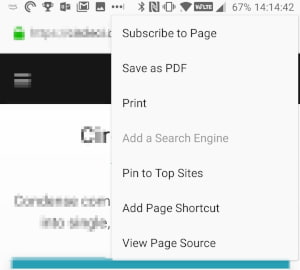HOW TO EXPORT A PDF
DESKTOP BROWSER
Chrome
- Open the Settings menu by clicking on the three-dot icon in the top right-corner and choose "Print...". This will bring up a printing window. Alternatively, press Ctrl+P.
- In the printing window, look for the heading "Destination" and choose "Change...". This will bring you to "Select a Destination". Under the heading "Print Destinations", you should see an option to "Save as PDF". Select it. This will load a preview of the pages and allow you to select pages, change the layout, and so on.
- Once you have made the changes that you need, select "Save".
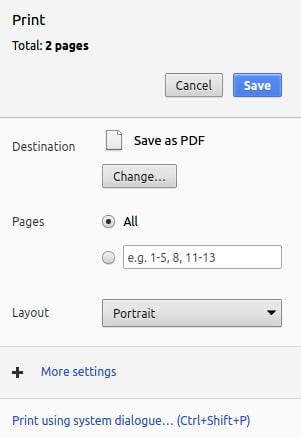
Microsoft Edge
- First, either choose "Print" from the "File" tab or press the Ctrl+P keys to open the Printer window.
- Select the drop-down menu under "Printer" where you choose your printing device. One of these options should be an alternative saying "Microsoft Print to PDF". Select this option.
- Go through any other options you may want to change, including margins and scale. Then select "Print".
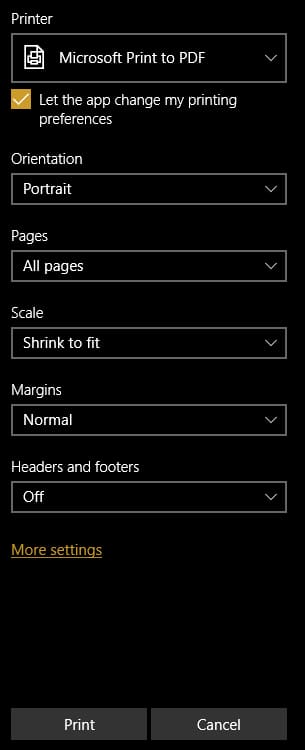
Safari
- Open the Settings menu by clicking "File" in the toolbar and choose "Print...". This will bring up a printing window. Alternatively, press Ctrl+P.
- In the printing window, find the "PDF" button in the bottom left-corner. Clicking this opens up a drop down menu. Choose "Save as PDF".
- Name your file and location, and select "Save".
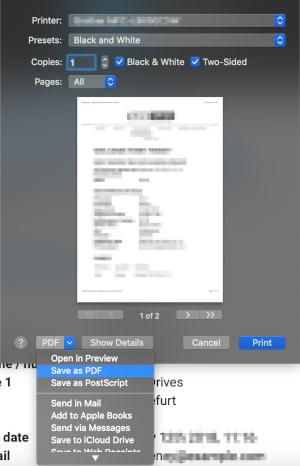
Firefox
- Open the Settings menu by clicking on the three-bar icon in the top-right corner and choose "Print...". This will bring up a printing window. Alternatively, press Ctrl+P.
- In the printing window, click the button "Print..." in the top left-corner of the tool bar. This will open a new Print window.
- In the new Print window, look for the table containing a list of printers and select "Print to File". You can rename the file if you click on the button next to the heading "File".
- Once you have made the changes you need, click the "Print" button in the top right-corner.
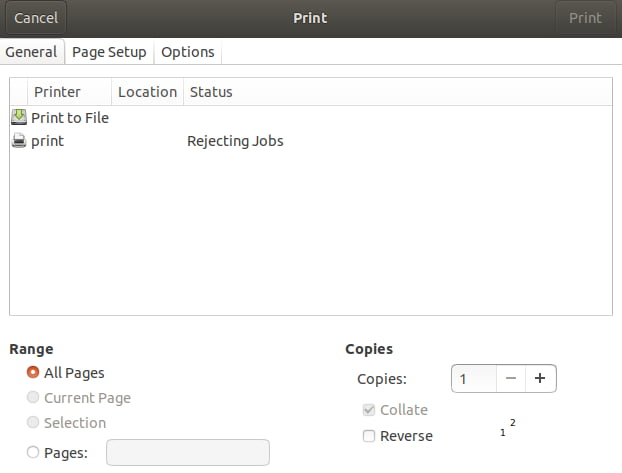
Opera
The Opera browser does have an option to save the entire webpage ("Save as PDF..."). However, to save a printer friendly version please follow these instructions.
- Open the Settings menu by clicking on the "Menu" tab in the top-left corner and choose "Page", then choose "Print...". This will bring up a printing window. Alternatively, press Ctrl+P.
- In the printing window, look for the heading "Destination" and choose "Change". This will bring you to "Select a Destination". Under the heading, "Print Destinations", you should see an option to "Save as PDF". Select it. That will load a preview of the pages and allow you to select pages, change the layout, and so on.
- Once you have made the changes that you need, select "Save".
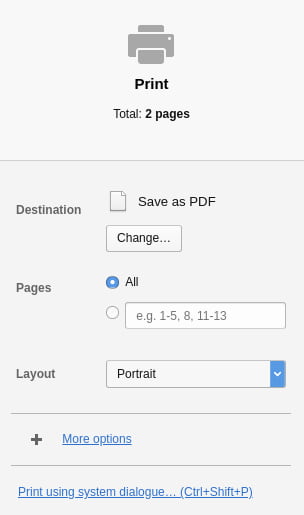
USING A MOBILE DEVICE
Please be aware that Mobile PDF transitions usually work, but sometimes formatting problems or errors can occur. If your PDF is not very readable, try saving on a desktop instead.
IOS
Safari
- Open the webpage in the Safari browser on your phone. Click on the "Share" icon. This should open the share window.
- In the share window select "Create PDF" that should open a viewer window.
- To save the page, in the top left-corner click "Done", then "Save File To..." and select a location to save your file.
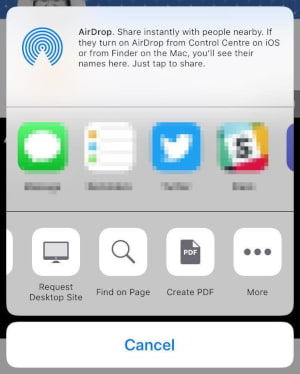
Firefox
- Open the webpage in the Firefox browser on your phone. Open the actions menu by clicking on the three-dots icon in the top right-corner of the window.
- In the menu click on the "Share Page With..." option. This should open the share window.
- In the share window select "Create PDF" that should open a viewer window.
- To save the page, in the top left-corner click "Done", then "Save File To..." and select a location to save your file.
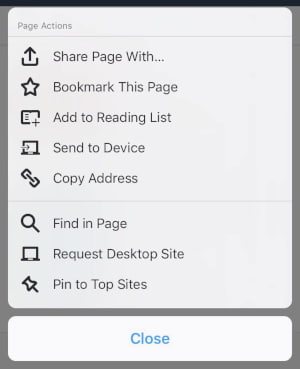
ANDROID
Chrome
- Open the Settings menu by clicking on the three-dot icon in the top right-corner and choose "Share...". This will bring up a Share window.
- In the Share window click "Print". This will bring up the print Preview window.
- In the drop down at the top of the page select "Save as PDF". Then click the circle button with a PDF icon to save the file.
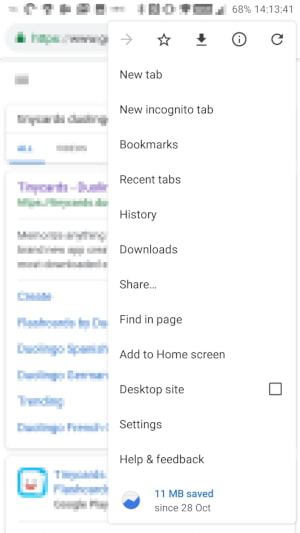
Firefox
- Open the Settings menu by clicking on the three-dot icon in the top right-corner and choose "Page...". This will open a drop-down menu with more options.
- Click the option "Save as PDF" then the download should start.